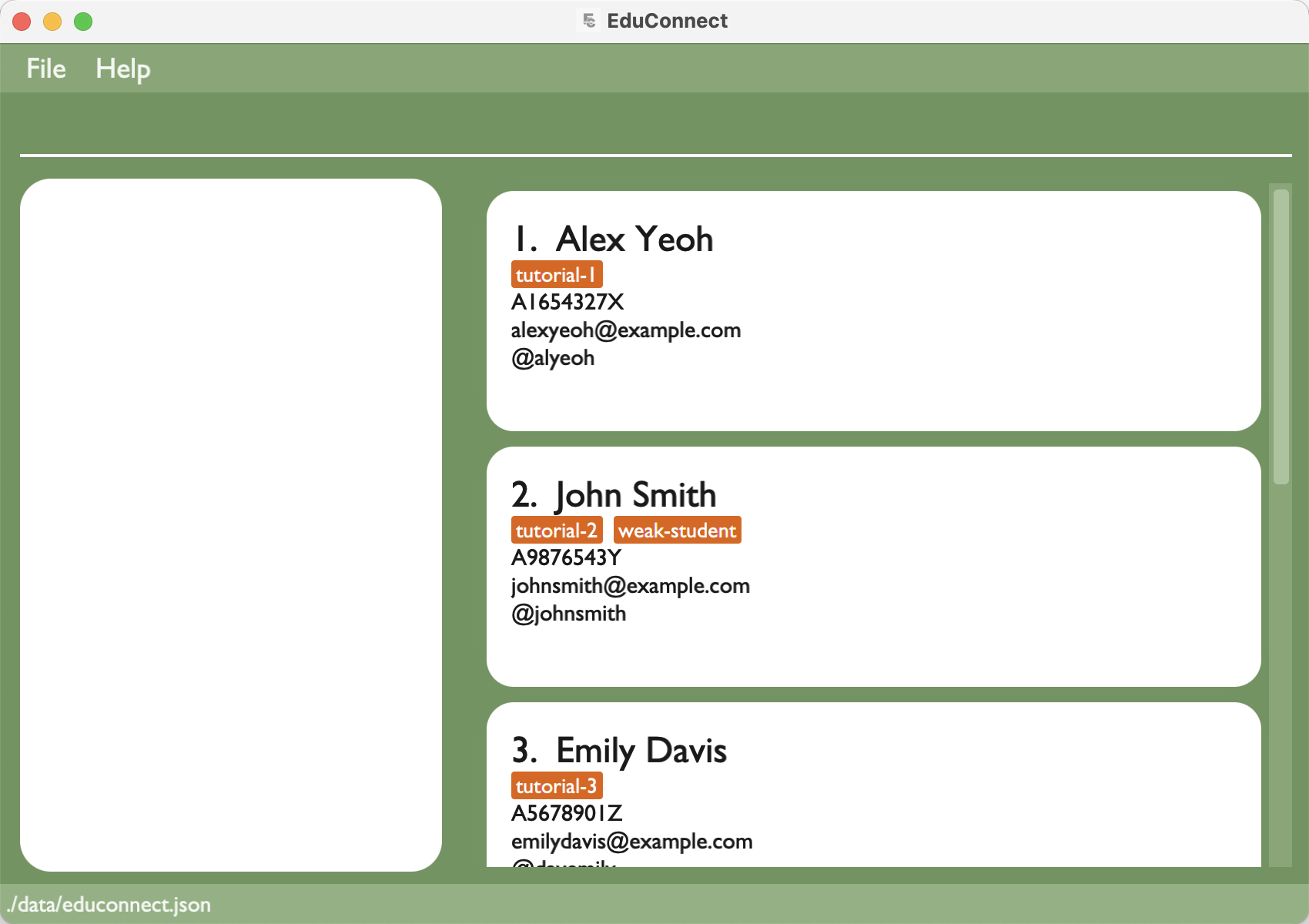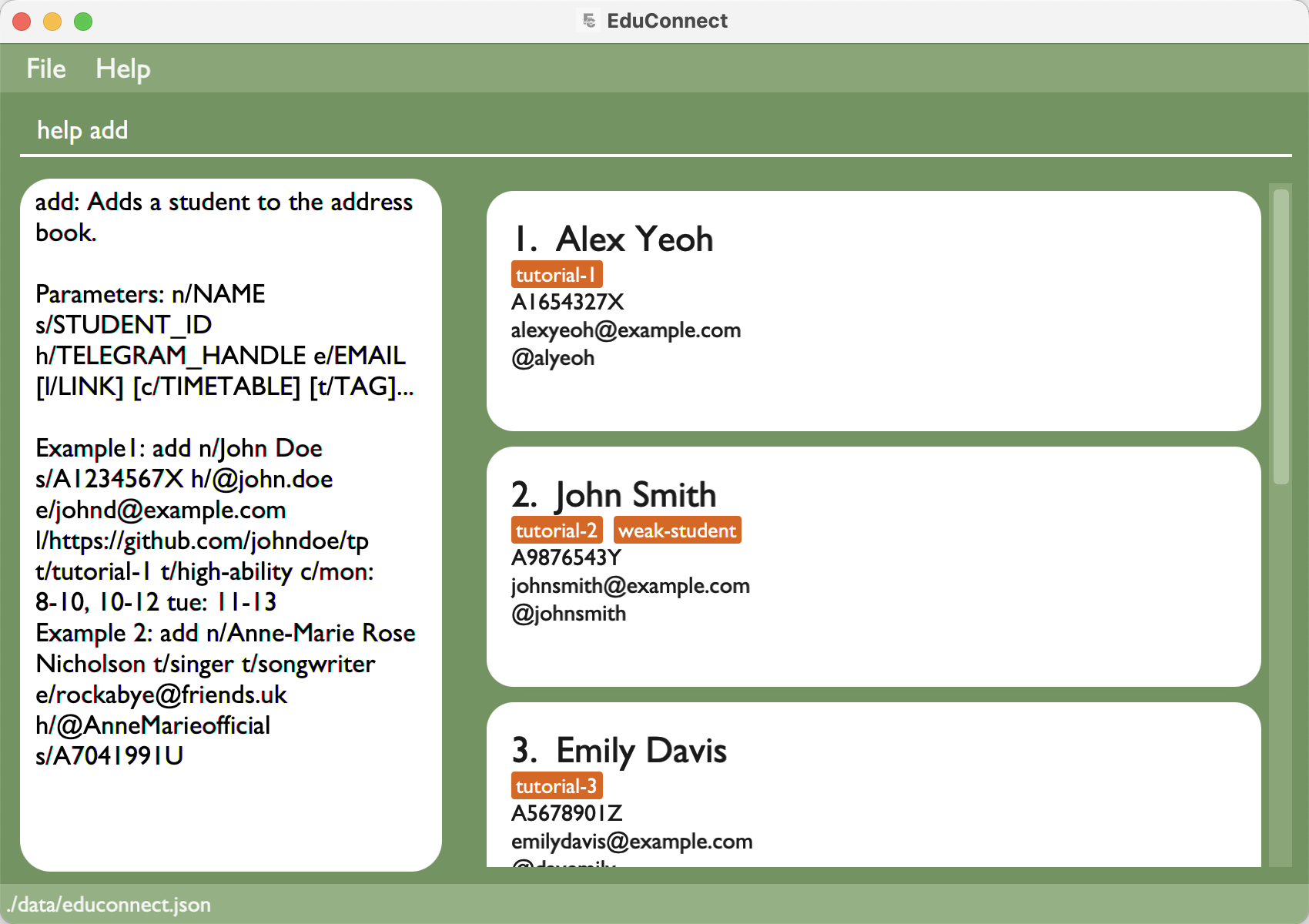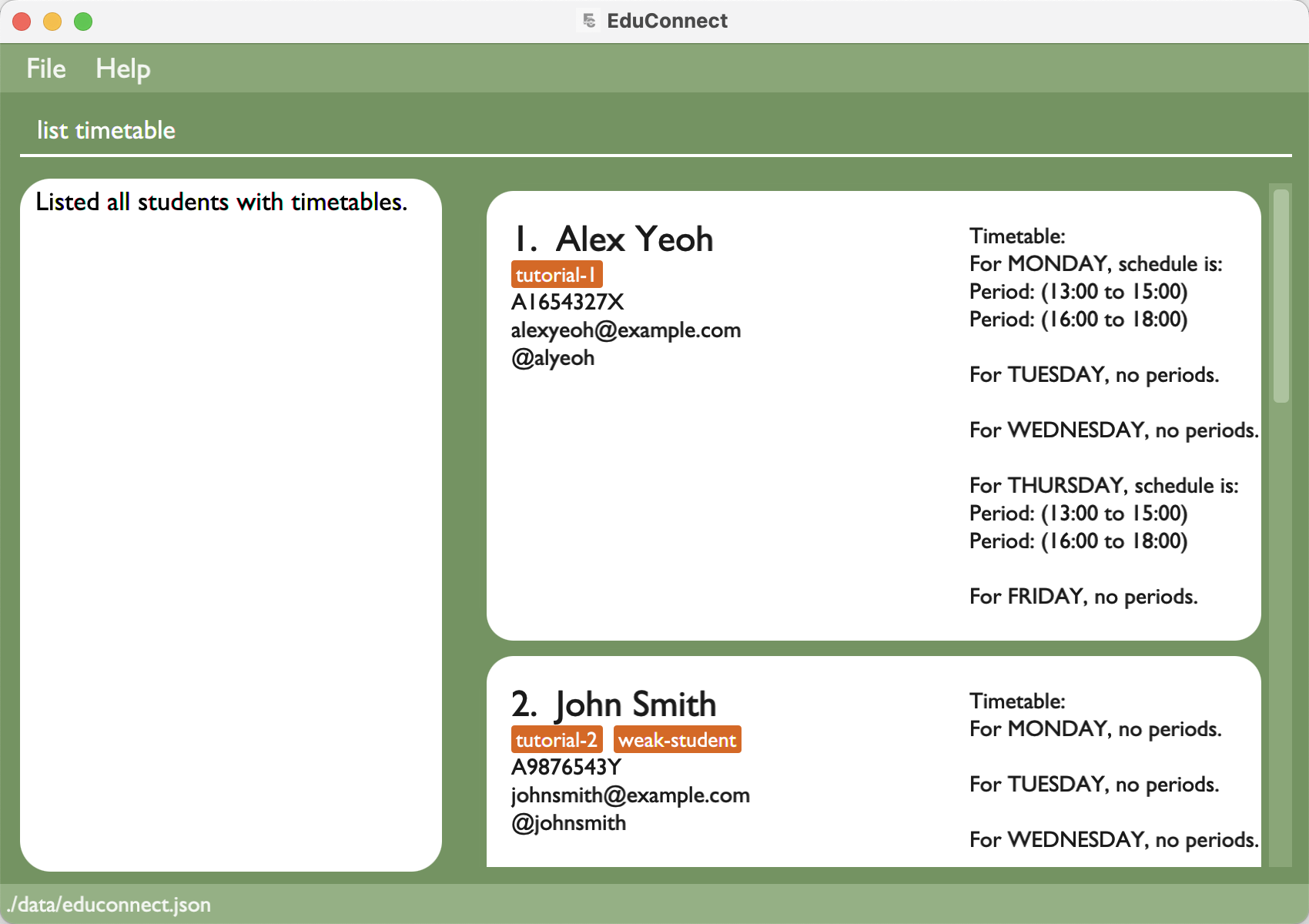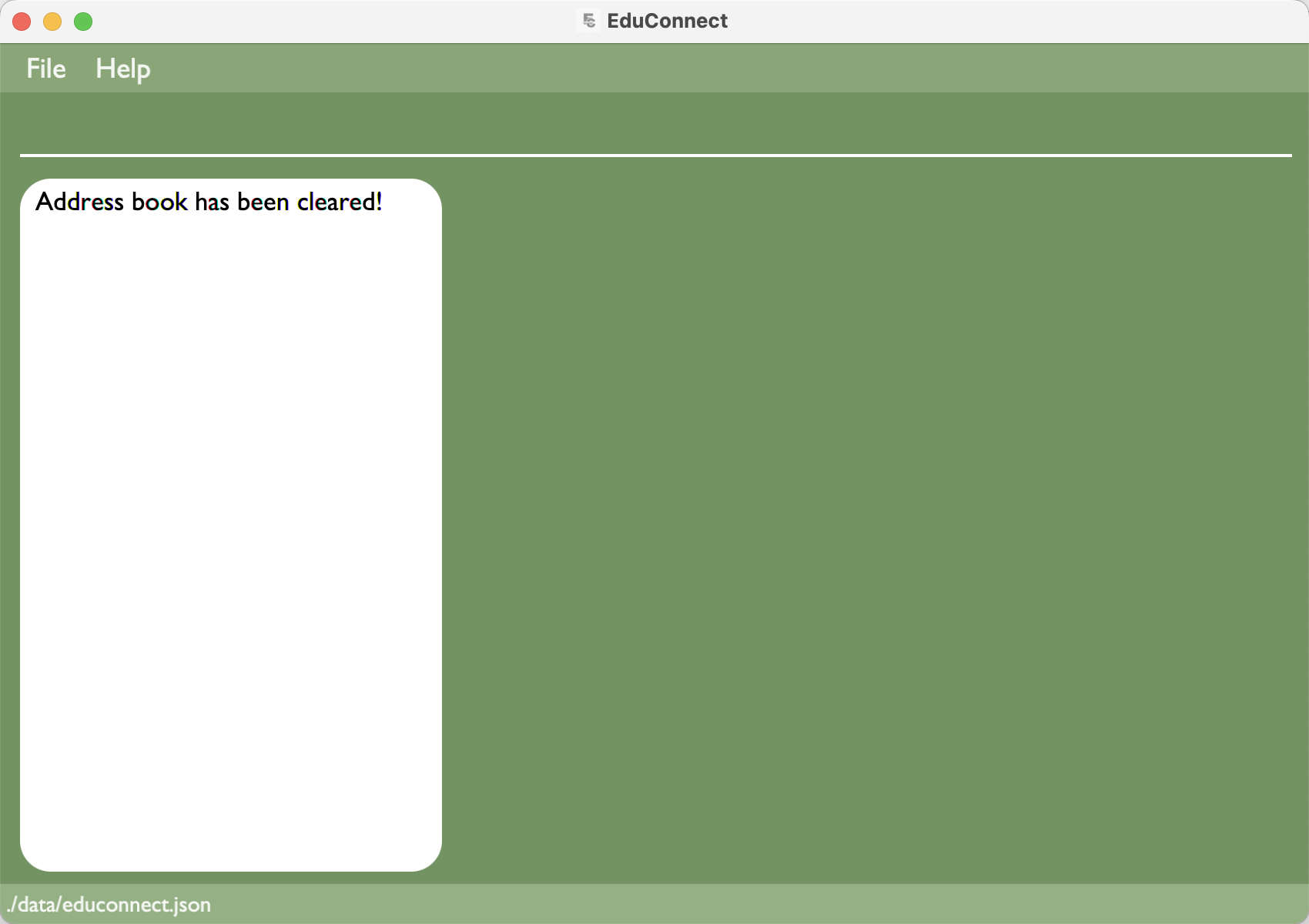EduConnect User Guide
EduConnect is a desktop app for managing student contacts, optimized for use via a Command Line Interface (CLI) while still having the benefits of a Graphical User Interface (GUI). If you can type fast, EduConnect can get your contact management tasks done faster than traditional GUI apps.
- EduConnect User Guide
- Quick start
- Features
- Viewing help:
help - Adding a student:
add - Listing all students:
list - Editing a student:
edit - Locating students by name:
find - Copying student emails:
copy - Deleting a student:
delete - Finding a common available time slot among students:
slots - Clearing all students:
clear - Exiting EduConnect:
exit - Saving the data
- Editing the data file
- Viewing help:
- FAQ
- Known issues
- Command summary
Quick start
Ensure you have Java
11or above installed in your Computer.Download the latest
educonnect-1.4.jarfrom here.Copy the file to the folder you want to use as the home folder for EduConnect.
Open a command terminal,
cdinto the folder you put the jar file in, and use thejava -jar educonnect-1.4.jarcommand to run the application.Type the command in the command box and press Enter to execute it. e.g. typing
helpand pressing Enter will open the help window.
Some example commands you can try:list: Lists all students.add n/John Doe s/A1234567X h/@john_doe e/johnd@example.com t/tutorial-1 t/high-ability: Adds a contact namedJohn Doeto the Address Book.delete s/A0001234A: Deletes the person with thes/STUDENT_IDunique identifierclear: Deletes all contacts.exit: Exits the app.
Refer to the Features below for details of each command.
Features
Notes about the command format:
Words in
UPPER_CASEare the parameters to be supplied by the user.
e.g. inadd n/NAME,NAMEis a parameter which can be used asadd n/John Doe.Items in square brackets are optional.
e.g.n/NAME [t/TAG]can be used asn/John Doe t/tutorial-1or asn/John Doe.Items with
… after them can be used multiple times including zero times.
e.g.[t/TAG]…can be used as(i.e. 0 times),t/tutorial-1,t/tutorial-1 t/strongetc.Angular brackets
<CONDITION>will inform the user of the optional prefix requirements that is used in the command
e.g<choose 1 only>[s/STUDENT_ID][e/EMAIL][h/TELEGRAM_HANDLE]indicates that only one of these optional prefix must be present in the commandParameters can be in any order.
e.g. if the command specifiesn/NAME s/STUDENT_ID,s/STUDENT_ID n/NAMEis also acceptable.Extraneous parameters for commands that do not take in parameters (i.e.
exitandclear) will be ignored.
e.g. if the command specifiesclear 123, it will be interpreted asclear.If you are using a PDF version of this document, be careful when copying and pasting commands that span multiple lines as space characters surrounding line-breaks may be omitted when copied over to the application.
Notes about unique identifiers:
Unique identifiers are
EMAIL,STUDENT_IDandTELEGRAM_HANDLEThere can only be one unique identifier at each time. Which means no two students can share the same unique identifiers above.
Notes about timetable, days and periods:
Student's timetables are used for tracking student's unavailable periods.
e.g For MONDAY, schedule is: Period (13:00 to 1500) it means that the student is unavailable on monday 1pm to 3pm.Commands that involve
DAYSandPERIODSareadd,editandslot(go to individual commands to see how they are used).PERIODare timings in the day numbered from (0-23), which represents the 24-hour clock.
e.g1-10or10-16DAYSand only their corresponding three lettered uncapitalised prefixes are accepted (Weekends are not used).- Monday:
mon - Tuesday:
tue - Wednesday:
wed - Thursday:
thu - Friday:
fri
- Monday:
A valid
TIMETABLEformat is written with the three lettered day prefixes followed by a colon and the periods. Separate multiple periods in a day with a comma.
e.gmon: 8-10, 10-12 tue: 8-10 thu: 12-14 fri 16-18, 18-20addandeditcommands allow for adding multiplePERIODwhileslotcommand does not (go to individual commands for more information).
e.gmon: 8-12, 14-16An overlapping
PERIODmeans that multiplePERIODare added for the same day and there is a timing conflict.
e.gwed: 10-12, 11-13(11-12 is the overlapping period)
Additional notes about other parameters:
NAMEallows for dashes numbers and spaces. However, there cannot be 2 consecutive dashes, spaces or a combination of both.
e.gJohn Doe,Anne-Marie,William-The 3rdTELEGRAM_HANDLEshould start with@, consists of only alphanumeric characters and underscores_, have a minimum of 5 characters, and have a minimum of 3 alphanumeric characters.EMAILshould be of the formatlocal-part@domain, and adhere to the following constraints:- The local-part should only contain alphanumeric characters and these special characters, excluding the parentheses, (+_.-). The local-part may not start or end with any special characters.
- This is followed by a '@' and then a domain name. The domain name is made up of domain labels separated by periods.
- The domain name must:
- end with a domain label at least 2 characters long
- have each domain label start and end with alphanumeric characters
- have each domain label consist of alphanumeric characters, separated only by hyphens, if any.
TAGmust start with an alphanumeric character, should only contain alphanumeric characters, spaces and hyphens, and it should not be blank.WEBLINKis used for attaching a student's project in Educonnect. The parameter currently accepts any valid website (HTTP or HTTPS) or file transfer protocol (FTP) links, regardless if it is a broken link. If no protocol (https://orftp://) is supplied, the link will defaulthttps://.
e.ghttps://github.com/johndoe/tp
Notes about displaying timetables of students:
By default, timetables of students are not shown.
To show or hide timetables of students, use
listcommand.
Viewing help: help
Shows a message explaining how to access the help page. This feature ensures that users can easily understand the functionality and syntax of commands without referring to external documentation.
Format: help [COMMAND]
Notes about valid commands:
Valid commands are:
add,list,edit,find,copy,delete,slots,clear.Other commands will not be accepted and will lead to a parse error.
If no command is given, a pop-up window showing a brief outline of the commands and a link to the user guide will be given
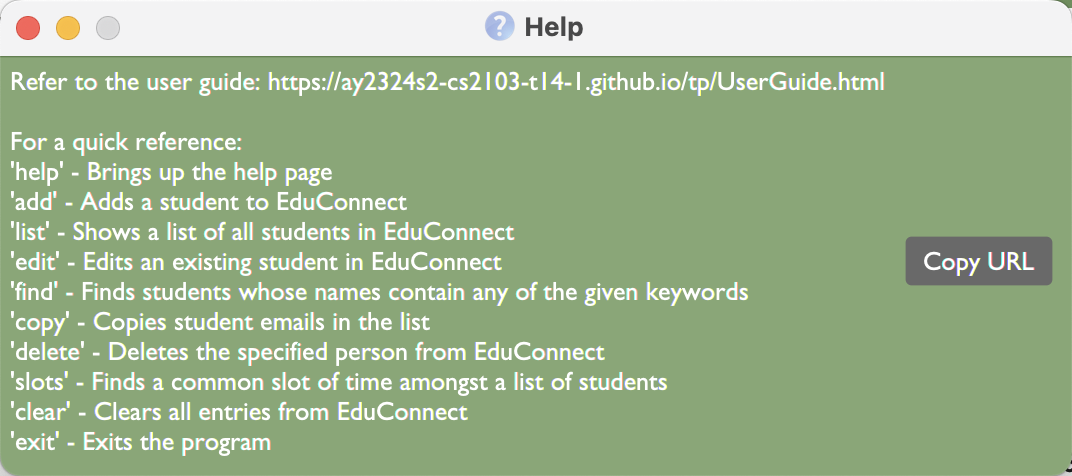
Examples:
Adding a student: add
Adds a student.
Format: add n/NAME s/STUDENT_ID e/EMAIL h/TELEGRAM_HANDLE [l/WEBLINK] [c/TIMETABLE] [t/TAG]…
Tip: A student can have any number of tags (including 0).
Tip: A student can have its project page linked to its contact.
Tip: A student can have its timetable field left empty, a default empty timetable will be allocated.
Examples:
add n/John Doe s/A1234567X h/@john_doe e/johnd@example.com t/tutorial-1 t/high-ability c/mon: 8-10, 10-12 tue: 11-13 thu: 12-15, 15-17add n/Anne-Marie Rose Nicholson t/singer t/songwriter e/rockabye@friends.uk h/@AnneMarieofficial s/A7041991U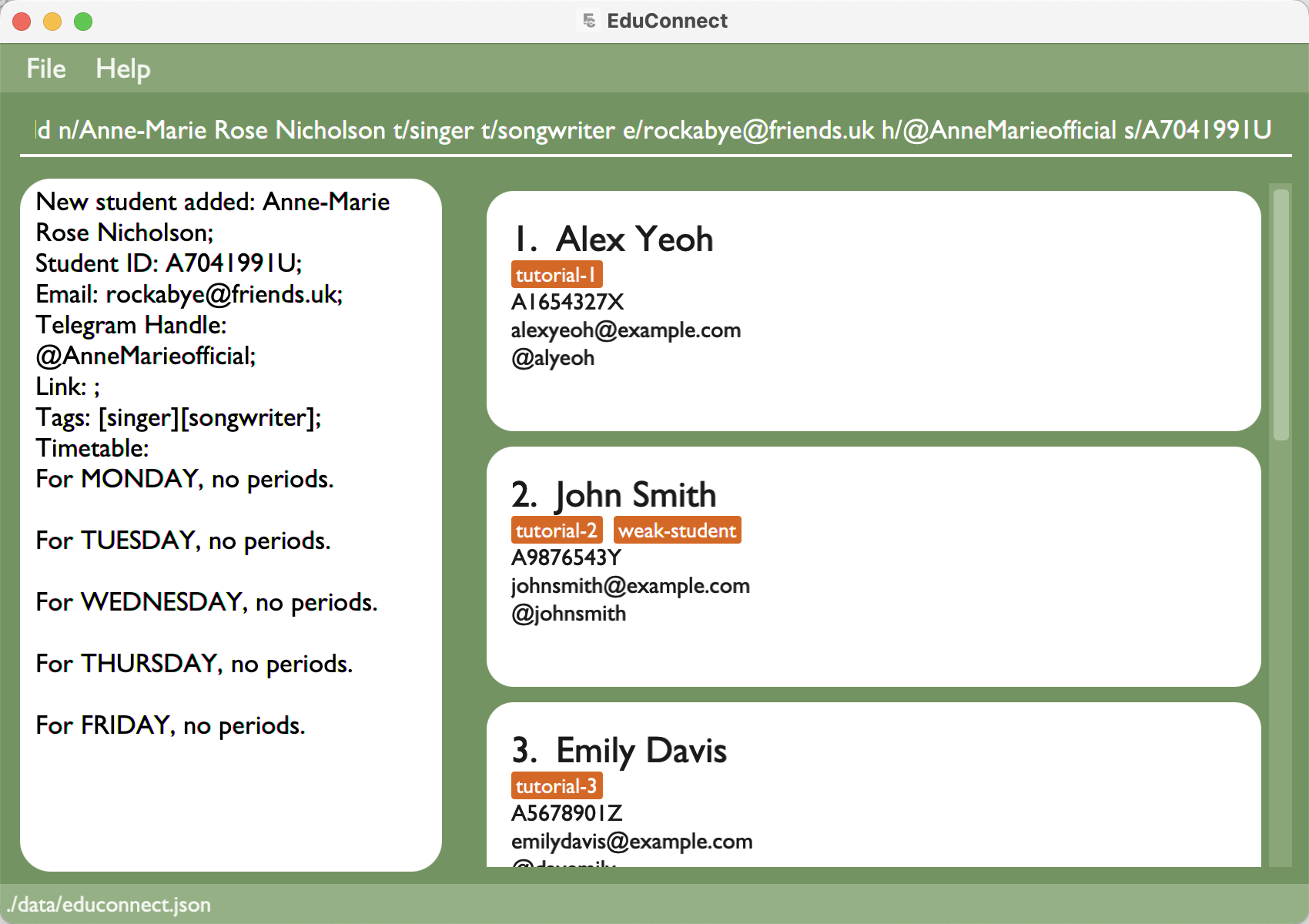
Listing all students: list
Shows a list of all students with the option to show timetables.
Format: list [timetable]
Tip: The choice of show timetables option will be saved and timetables will remain visible/invisible for subsequent command results. However, the choice will be restored to hiding timetable each time application is relaunched.
Examples:
Editing a student: edit
Edits an existing student.
Format: edit <choose only 1> [i:INDEX] [s:STUDENT_ID] [e:EMAIL] [h:TELEGRAM_HANDLE] <choose 1 or more> [n/NAME] [s/STUDENT_ID] [e/EMAIL] [h/TELEGRAM_HANDLE] [l/WEBLINK] [c/TIMETABLE] [t/TAG]…
- Edits the student based on the unique identifier of the student.
- Only one of the identifiers should be provided.
- The index
i:INDEXrefers to the index number shown in the displayed student list. The index must be a positive integer 1, 2, 3, … - At least one of the optional fields must be provided.
- Existing values will be updated to the input values.
- When editing tags, the existing tags of the student will be removed i.e. adding of tags is not cumulative.
- When editing unique identifiers, EduConnect will throw an error if another unique identifier is found in the address
- You can remove all the student’s tags by typing
t/without specifying any tags after it. - You can reset the timetable to be empty by typing
c/without specifying anything after it.
Examples:
edit i:1 s/A0001234A e/johndoe@example.comEdits the student id and email address of the 1st student to beA0001234Aandjohndoe@example.comrespectively.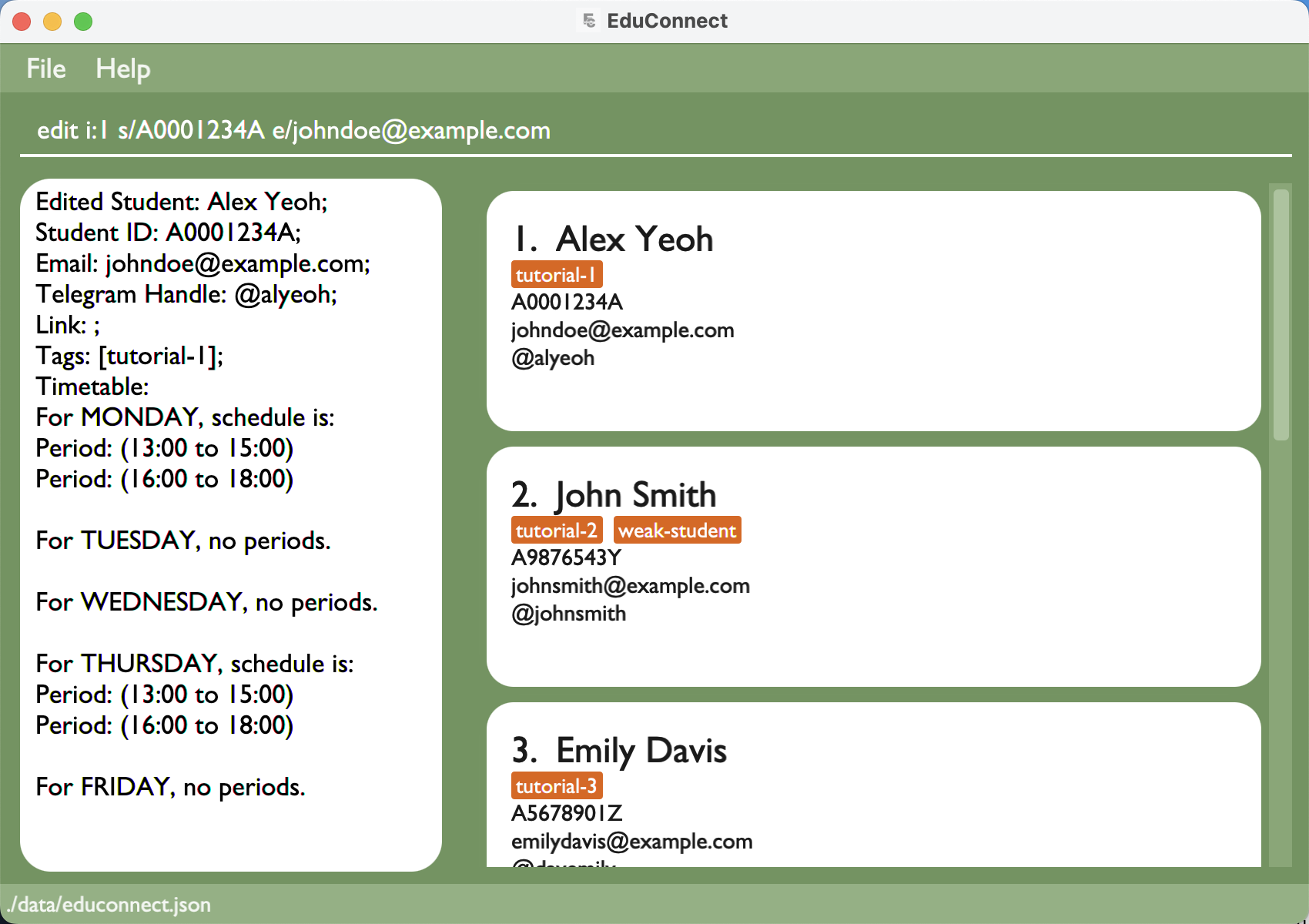
edit s:A1234567X n/Betsy Crower t/Edits the name of the student with a student ID ofA1234567Xto beBetsy Crowerand clears all existing tags.edit e:christian@nus.com h/@christan c/Edits the telegram handle and clears the timetable of the student with an email ofchristian@nus.com.edit h:@christan c/mon: 8-10, 10-12 tue: 11-13 thu: 12-15, 15-17Replaces the timetable of the student with a telegram handle of@christanwith this new one according to the specifications in the commandedit i:2 l/https://github.com/annemarie/tpEdits the weblink of the 2nd student to behttps://github.com/annemarie/tp.
Locating students by name: find
Finds students whose criteria match all the given keywords.
Format: find <choose 1 or more> [n/NAME] [s/STUDENT_ID] [h/TELEGRAM_HANDLE] [t/TAG]…
- The search is case-insensitive. e.g.
find n/hanswill match Hans. - The order of the keywords do not matter. e.g.
find n/hans t/tutorial-1will return the same result asfind t/tutorial-1 n/hans. - Name and other criteria are searched using fuzzy matching.
- Students with any part of the names matching the keyword will be returned.
- Tag is searched as complete tag names. e.g.
find t/tutorial-1will only return those with a tag 'tutorial-1' (tag 'tutorial-10', 'tutorial-11', etc. will NOT appear in the results).- This is different from the fuzzy matching used in name and other criteria.
- When multiple criteria are used, searched students must match ALL criteria specified (Fuzzy matching for non-tags full matching for tags).
Examples:
find n/Johnreturns john and John Doefind e/yahooreturns Alex Yeoh and David Li (both uses yahoo email)find h/johnreturns John Doe and John Lee (telegram handle @johnd and @johnlee respectively)find t/tutorial-1 t/high-abilityreturns Samantha (is tagged with BOTH tutorial-1 and high-ability)find n/john t/tutorial-2returns John Doe (name contains john and is tagged with tutorial-1)
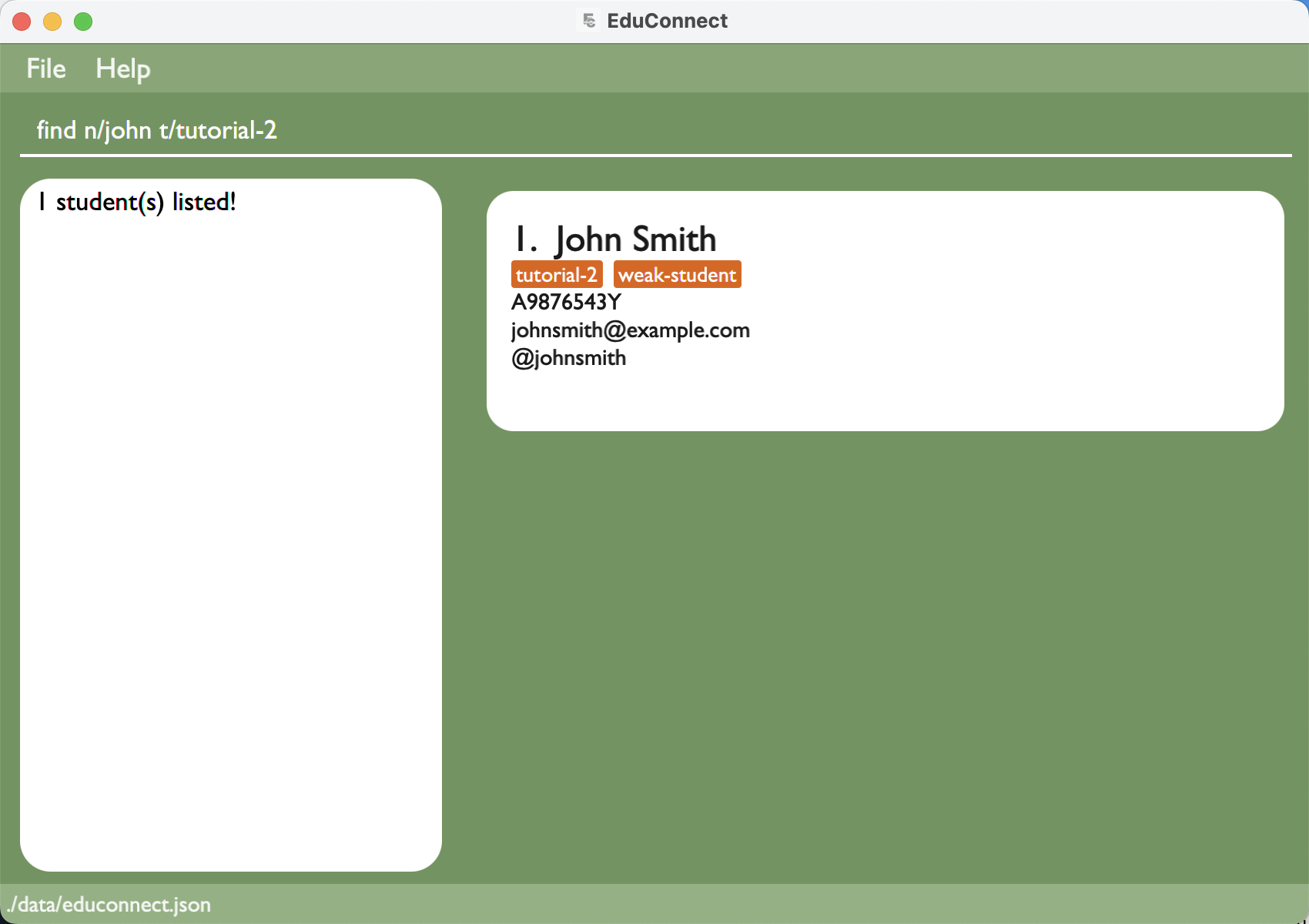
Copying student emails: copy
Copy student emails to the clipboard.
Format: copy [t/TAG]…
- When no tags are supplied, copies all student emails.
- When multiple tags are used, copies emails of all students that has ALL the tags specified.
- Tag is searched as complete tag names. e.g.
copy t/tutorial-1will only return those with a tag 'tutorial-1' (tag 'tutorial-10', 'tutorial-11', etc. will NOT be copied) - Copied emails are in the form of
example1@email.com, example2@email.com, example3@email.comand adheres to the format specified in section 3.4 of RFC5322.- This makes it easy to paste into
Gmail,Outlook,Yahoo Mail, etc.
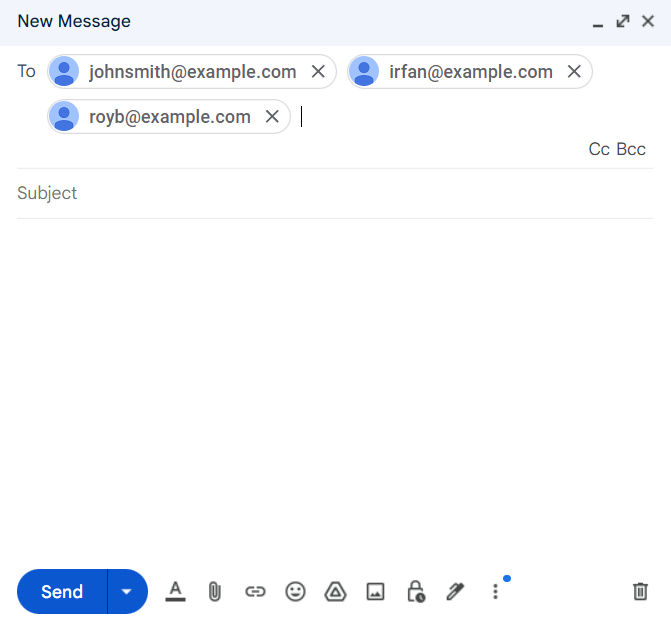
- This makes it easy to paste into
Examples:
copycopies all emailscopy t/tutorial-2copies 3 emails (johnsmith@example.com, irfan@example.com, royb@example.comall withtutorial-2tag)copy t/tutorial-2 t/strong-studentcopies 1 email (royb@example.comwith bothtutorial-2andstrong-studenttag)
Deleting a student: delete
Deletes a specified student.
Format: delete <choose only 1> [s/STUDENT_ID] [e/EMAIL] [h/TELEGRAM_HANDLE]
- Deletes a student with the specified
STUDENT_IDorEMAILorTELEGRAM_HANDLE. - Only one field may be used for each delete command.
NAMEorTAGorTIMETABLEmay not be used.
Examples:
delete e/royb@gmail.comdeletes a student with an email ofroyb@gmail.comin the address book.delete s/A0001234Adeletes a student with a student id ofA0001234Ain the address book.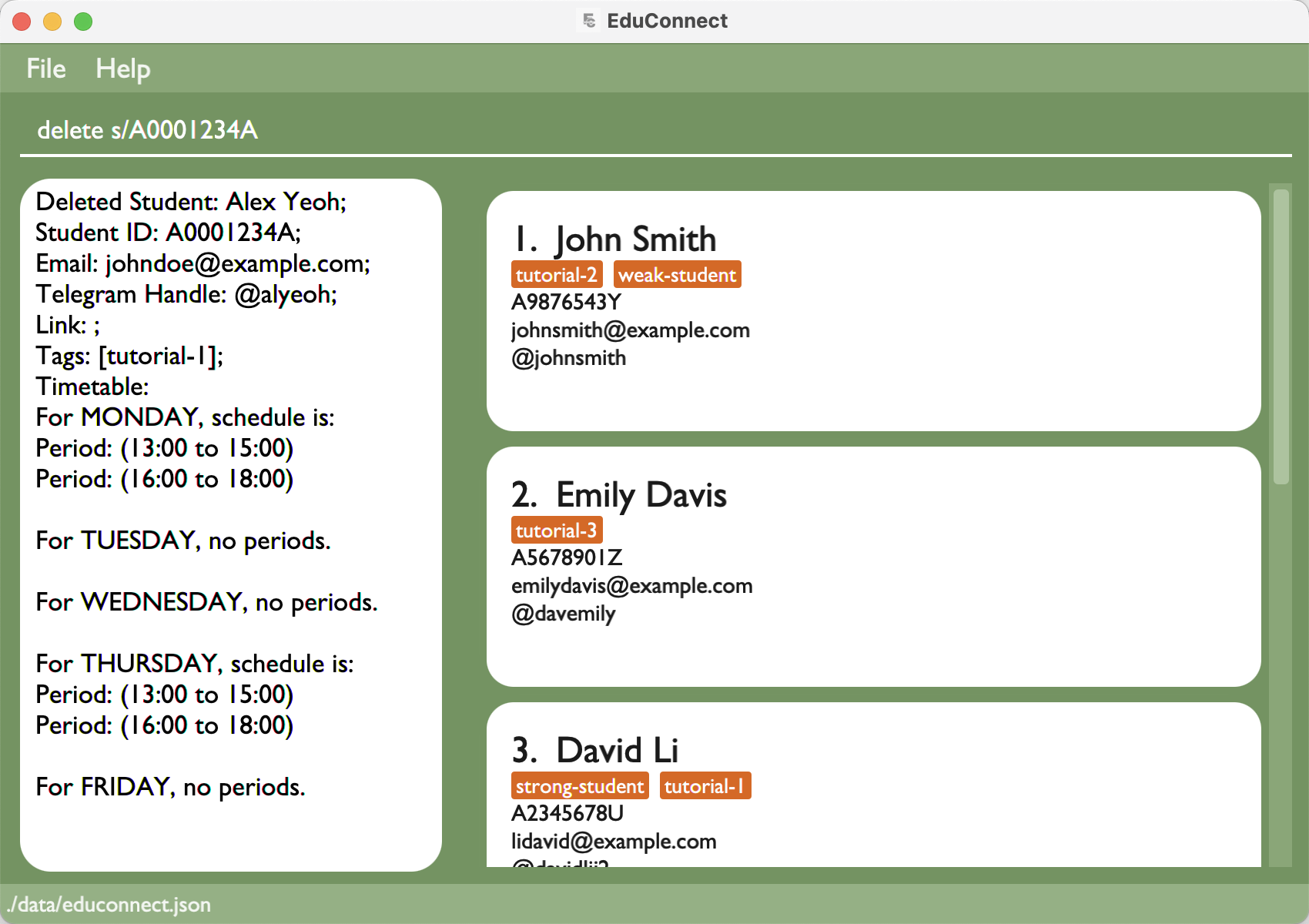
Finding a common available time slot among students: slots
Format : slots d/DURATION [t/TAG] [p/PERIOD] [o/DAYS]
- Finds a common available slot of time amongst a list of students.
- The list of students can be narrowed down by tag(s).
- The period of time to look for the common available slot can be specified, otherwise, the default period is between 8 AM to 10 PM.
- The search on which days can be specified, otherwise, the default will be from Monday to Friday.
- The duration must be specified.
- Duration is specified with an
int, it can be between 1 - 23, indicating 1-hour to 23-hours, although typically one would use values 1-4. - The period of time to look for the available common slot can be specified, otherwise, the default period is between 8 AM to 10 PM.
- The period is specified using 2
ints, separated by a-(see above). - The search on which days can be specified, otherwise, the default will be from Monday to Friday.
- The days are specified with the lowercase three-letter representation of the day, e.g.
"tue"or"wed".
Examples:
slots d/1finds a common available 1-hour time slot among listed students.slots d/2 p/10-18 o/mon, tue, frifinds a common available 2-hour time slot on monday, tuesday and wednesday among listed students.slots d/1 t/tutorial-1 p/10-16finds a common available 1-hour time slot for students tagged withtutorial-1from 10am to 6pm.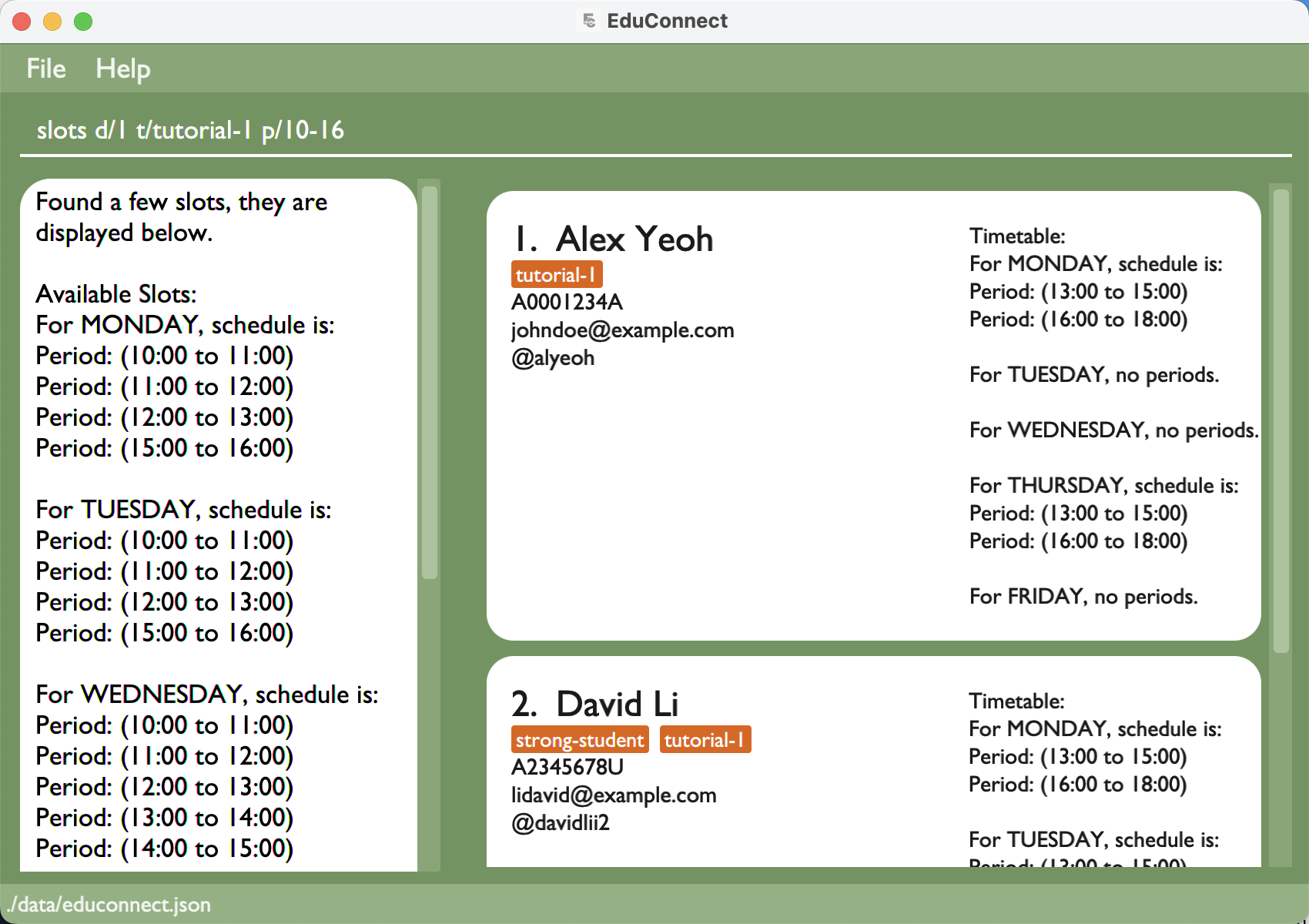
Clearing all students: clear
Clears all students.
Exiting EduConnect: exit
Exits EduConnect.
Format: exit
Saving the data
EduConnect data is saved in the hard disk automatically after any command that changes the data. There is no need to save manually.
Editing the data file
EduConnect data is saved automatically as a JSON file [JAR file location]/data/educonnect.json. Advanced users are welcome to update data directly by editing that data file.
Caution:
If changes to the data file makes its format invalid, EduConnect will discard all data and start with an empty data file at the next run. Hence, it is recommended to create a backup of the file before editing it.
Furthermore, certain edits can cause EduConnect to behave in unexpected ways (e.g. if a value entered is outside the acceptable range). Therefore, edit the data file only if you are confident that you can update it correctly.
Details coming soon ...
FAQ
Q: How do I transfer my data to another Computer?
A: Install the app in the other computer and overwrite the empty data file it creates with the file that contains the data of your previous EduConnect home folder.
Known issues
- When using multiple screens, if you move the application to a secondary screen, and later switch to using only the primary screen, the GUI will open off-screen. The remedy is to delete the
preferences.jsonfile created by the application before running the application again. - When having extra long inputs for NAME, TELEGRAM_HANDLE, EMAIL, and TAG, (which typically does not occur) the long text may be truncated to a shortened version with '...' appended at the back.
- By default, weekends are excluded from
Timetable, butadd/editcommands are able to accept the inputs containing weekends, just that it will be excluded from being stored to theStudent.
Command summary
| Action | Format, Examples |
|---|---|
| Add | add n/NAME s/STUDENT_ID e/EMAIL h/TELEGRAM_HANDLE [l/WEBLINK] [c/TIMETABLE] [t/TAG]… e.g., add n/James Ho s/A2222444X e/jamesho@example.com h/@hohoho t/struggling t/3rd year c/mon: 8-10, 10-12 tue: 11-13 thu: 12-15, 15-17 |
| Delete | delete <choose only 1> [s/STUDENT_ID] [e/EMAIL] [h/TELEGRAM_HANDLE]e.g., delete s/A0001234A |
| Edit | edit <choose only 1> [i:INDEX] [s:STUDENT_ID] [e:EMAIL] [h:TELEGRAM_HANDLE] <choose 1 or more> [n/NAME] [s/STUDENT_ID] [e/EMAIL] [h/TELEGRAM_HANDLE] [l/WEBLINK] [c/TIMETABLE] [t/TAG]…e.g., edit i:2 n/James Lee e/jameslee@example.com c/mon: 8-10, 10-12 tue: 11-13 thu: 12-15, 15-17 |
| Find | find <choose 1 or more> [n/NAME] [s/STUDENT_ID] [h/TELEGRAM_HANDLE] [t/TAG]…e.g., find n/john t/tutorial-2 |
| Copy | copy [t/TAG]…e.g., copy t/tutorial-2 |
| List | list [timetable]e.g., list list timetable |
| Help | help [COMMAND]e.g., help help add |
| Slots | slots d/DURATION [t/TAG] [p/PERIOD] [o/DAYS]e.g., slots d/1 t/tutorial-1 p/10-16 |
| Clear | clear |
| Exit | exit |